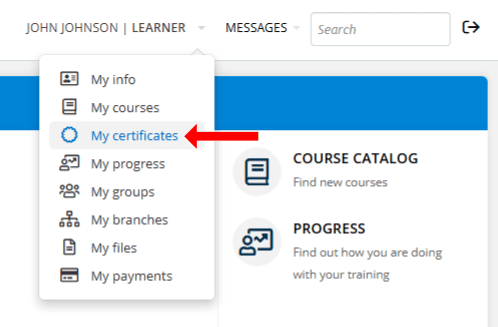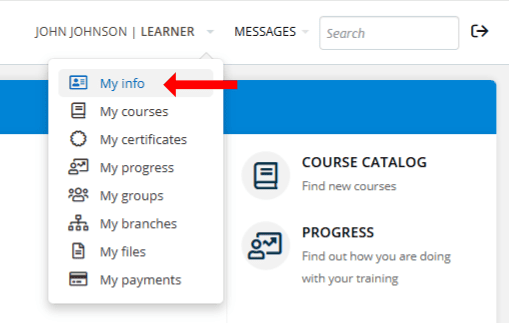Help
Please read through our list of commonly asked questions and answers. If you do not see the answer to your question, or if you are having a technical issue, please click the "Submit a Request" button at the bottom of the page to send us a message.
If you do not see the answer to your question or issues, click the "Submit a Request" button and a member of our team will respond as soon as possible.